How to Choose a Multimedia Speaker that Suits your Requirements
Today, millions of people are downloading music, watching DVDs, playing video games, and even watching TV on their PCs. Many of them want to upgrade their PC sound system, knowing that a good set of speakers can transform ordinary digital audio into a premium, concert-quality experience. But choosing PC speakers can be confusing. What's the difference between a 2.0, 2.1 and 5.1 speaker system? Which spekers are best for the PC? Here's some help in understanding all of the audio terms and jargon.
MOST COMMON SPEAKER CONFIGURATIONS
2.0: Two satellites: A 2.0 speaker setup (stereo speaker system) is the most basic setup and consists of two speakers or satellites. A 2.0 speaker configuration is compatible with most standard PC soundcards and is very easy to install.
2.1: Two satellites, one subwoofer: People looking for a more intense experience should consider a 2.1 system, which includes a subwoofer. A subwoofer produces the bass frequencies that create a better listening experience than a 2.0 stereo system. It is just as easy to set up as 2.0 system but the subwoofer takes up additional space.
5.1: Four Satellites, one center speaker, one subwoofer: This six piece configuration includes left and right front speakers, left and right rear speakers, a front center speaker, and a subwoofer to deliver surround sound. With 5.1 speaker system, people enjoy true positional audio and can hear music, games and videos from all directions. To take the full advantage of a 5.1 system, make sure the PC has a six-channel PC soundcard.
While there are other speaker setups such as 3.0, 4.0, 4.1, 6.1 and 7.1, these are uncommon because most music, TV, DVDs or games do not support these speaker configurations.
TAKING WATTS
Some people think speaker is based solely on the number of pieces in a system; in reality, many 2.1 speakers cost more than 5.1 systems. System prices are based on several elements: the number of satellites, quality of the drivers, power output and system architecture. Before buying PC speakers, people need to indentify the most desirable configuration to fit their listening needs, and then determine how much power - typically expressed in wattage - is needed. In most cases, the higher the wattage, the higher the price.
Most companies publish RMS (Root Mean Square) watt power measurements for their speakers, and this specification can be used to compare systems with similar features. Depending on how the speakers will be used, 20 watts could be adequate for some people, while others will want the earth-shaking power of a 500-watt system. Pften, room size is a good indicator of how much power is needed. For small office, 30-70 watts is powerful enough for most people; to fill a large family room with florr-thumping audio, however, 400-500 watts is ideal.
Many companies will publish "peak power" or "PMPO" instead of RMS power specifications. Peak power measurements are not as valuable because they are based on calculations of the electrical signal, not actual measurements. When evaluating two speakers side by side, refer to the RMS power ratings to ensure an apples-to-apples comparison.
Watts alone are not enough to judge a system. Speaker system efficiency is even more important. A big sound can turn into a big problem. Consumers should refer to the Sound Pressure Level (SPL) rating of a speaker system. SPL indicates the loudness of a sound relative to the threshold hearing. The unit of the scale is the dB (decibel). The scale starts at 0dB, which is the average threshold of hearing for a healthy adult's ear. Anything above 140 dB is generally considered painful and destructive. make sure the speakers have a full range - between 0 and 120dBs.
CLEAN SOUND WITH DIGITAL AUDIO
Rather than rely on a PC sound card, which may be mediocre, some multimedia speakers use a USB, optical or coaxial connection to get digital audio content directly from the PC. This digital signal is extremely clean - the signal is unimpaired by the noise usually found in the sound card and has even less distortion than a basic digital connection.
Showing posts with label Software tips. Show all posts
Showing posts with label Software tips. Show all posts
Monday, November 3, 2008
Thursday, September 25, 2008
INSTALL WMP WITHOUT AUTHENTICATION
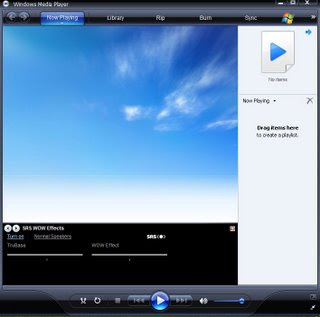
If you’ve already installed WM11 go to STEP 2.
STEP 1: Go to the old windows media player (WM10), go to Tools–>Options and click on ‘Check for updates once a day.’ Press Apply and then OK.
After a short time a window appears asking if you want to upgrade to a newer version, click OK. System will download WM11 and and install the Media Player 11. After installation restart your PC.
STEP 2: Click on Start –> Search. Click ‘All files and folders’ then search for LegitLibM.dll. (it’s located in C:\Program Files\Windows Media Player folder.)
After LegitLibM.dll is found, right click and rename it to legitlib.dll.
STEP 3: Run WM11, click on validate, it may say ‘unable to validate’ (but that’s a fake message and WMP11 still works, so just click on OK). Then the program will go on to settings or configuration and after you do that the WMP 11 is ready to be used.
Method 2,3 and 4 above is WMP 11 application specific way to crack and bypass WGA in order to download and install WMP11, while method 1 is the workaround that make your Windows genuine, so there won’t be any restriction on installation of WMP11. There are more ways to legitimate your Windows.
Disclaimer: This article is for informational and educational purpose only. Readers should contacts Microsoft if their licensed or OEM software cannot be validated or purchase genuine software.
Download Labels:
Software tips
Subscribe to:
Posts (Atom)